
How to Adjust Resolution for Different DTF Print Materials
How to Adjust Resolution for Different DTF Print Materials: A Comprehensive Guide
When it comes to Direct-to-Film (DTF) printing, ensuring that your design resolution is properly adjusted for various print materials is crucial for achieving the best print quality. This guide will explore the steps and considerations needed to optimize resolution for different types of DTF print materials, helping you get the most out of your printing process.
Understanding DTF Printing and Resolution Requirements
Before delving into how to adjust resolution, it’s important to understand what DTF printing is. DTF printing involves printing designs onto a special transfer film, which is then transferred to fabric or other materials using heat. The key to high-quality prints is ensuring that the design’s resolution matches the specific requirements of the print material.
Why Resolution Matters in DTF Printing
The resolution of your design determines how sharp and detailed your print will appear on the final material. If your design has a low resolution, it will result in pixelation and blurry images on the print material. On the other hand, a high-resolution design ensures crisp and clear prints, making it suitable for a wide range of print materials.
Key Factors Influencing Resolution for DTF Printing
There are several factors to consider when adjusting resolution for DTF print materials:
- Material Type: Different materials like cotton, polyester, or specialty fabrics have unique requirements for print resolution.
- Print Size: The larger the print, the more resolution you need to ensure the design doesn’t lose quality.
- Printer Settings: Your printer’s capabilities and the print quality settings will also affect the resolution.
Adjusting Resolution for Different DTF Print Materials
1. Cotton Fabrics
Cotton fabrics are a popular choice for DTF printing due to their versatility. To achieve optimal print quality on cotton, you’ll need to adjust the resolution to around 300 DPI (dots per inch) for a sharp, detailed design. This will ensure that the print is clear and vibrant, especially for intricate designs.
Resolution Tip for Cotton:
- For detailed designs, a resolution of 300 DPI or higher is recommended.
- Larger prints may require slightly lower DPI, around 200 DPI, to prevent overly large files and improve printing speed.
2. Polyester Fabrics
Polyester fabrics require a slightly different approach due to their smooth texture and synthetic fibers. For polyester, a resolution of 150-200 DPI is generally sufficient. While polyester tends to produce vibrant colors, too high of a resolution may not make a noticeable difference and could result in unnecessary file size.
Resolution Tip for Polyester:
- A resolution between 150-200 DPI is ideal for polyester prints.
- Ensure that your design is set to the correct resolution to prevent wasted ink and longer printing times.
3. Specialty Fabrics (e.g., Nylon, Spandex)
Specialty fabrics, such as nylon and spandex, often require adjustments in both resolution and print settings. These materials tend to have a shiny surface, which can affect how the ink adheres. For these types of fabrics, use a resolution of 200-300 DPI depending on the design complexity.
Resolution Tip for Specialty Fabrics:
- Use 200-300 DPI for designs with finer details.
- Test on a small patch to ensure the print adheres well to the fabric.
4. Hard Materials (e.g., Mugs, Phone Cases)
When printing on hard materials such as mugs or phone cases, the resolution needs to be set much higher to ensure fine details. For these materials, a resolution of 300 DPI is usually the minimum requirement for clear, high-quality prints.
Resolution Tip for Hard Materials:
- A resolution of 300 DPI ensures a high-quality transfer to hard materials.
- Ensure that the print area is clean and free of imperfections to avoid print flaws.
How to Adjust Resolution in Your Design Software
Using Adobe Photoshop for Resolution Adjustment
Adobe Photoshop is one of the most commonly used software programs for preparing designs for DTF printing. Here’s how to adjust resolution:
- Open the Image: Open your design file in Photoshop.
- Check Current Resolution: Go to Image > Image Size to see the current resolution.
- Adjust DPI: If the resolution is too low, increase it to the desired value, typically 300 DPI for high-quality prints. Make sure the Resample option is selected to avoid distortion.
- Save the File: Once adjusted, save the file in a format compatible with your DTF printer (e.g., PNG or TIFF).
Using CorelDRAW for Resolution Adjustment
CorelDRAW is another popular design software for DTF printing. To adjust resolution in CorelDRAW:
- Open the Design: Import your design into CorelDRAW.
- Adjust Resolution: Go to Tools > Options > Document > Resolution. Set the resolution to 300 DPI for optimal quality.
- Export: Export the design in a suitable format like PNG with transparent backgrounds.
Conclusion: Getting the Best Results from Your DTF Printing
Adjusting the resolution for different DTF print materials is crucial for achieving the best possible print quality. By considering the type of fabric or material, as well as using design software to adjust the resolution, you can ensure that your designs are sharp, clear, and vibrant. For optimal results, always choose the right DPI based on the material and print size.
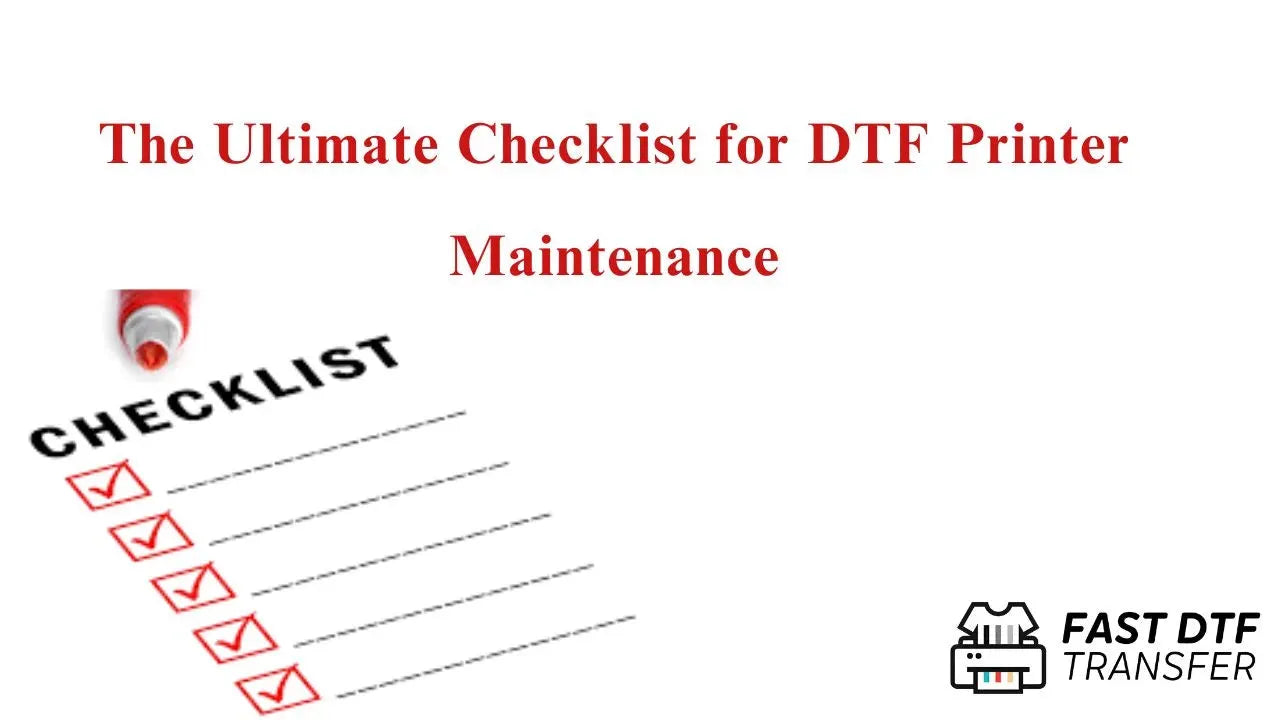

Leave a comment
This site is protected by hCaptcha and the hCaptcha Privacy Policy and Terms of Service apply.